AI on Rasp Pi: Unterschied zwischen den Versionen
Aus exmediawiki
C.heck (Diskussion | Beiträge) Keine Bearbeitungszusammenfassung |
C.heck (Diskussion | Beiträge) Keine Bearbeitungszusammenfassung |
||
| (21 dazwischenliegende Versionen desselben Benutzers werden nicht angezeigt) | |||
| Zeile 1: | Zeile 1: | ||
[[AI@exLabIII|Seminar]], '''28.11.2019''' | |||
Präsentationsfolie: | |||
[[Datei:keras-image.png|500px|link=https://exmediawiki.khm.de/exmediawiki/images/6/67/KNN-in-keras.pdf]] | |||
---- | |||
---- | |||
[https://camilosandoval.de/ Camilo Sandoval] präsentiert heute: | |||
<center>'''»Stochastics Walks on the Latent Space - Cloud Representation and Text Extrapolation of Semantics Deduced from Nietzsche's Writings«'''</center> | |||
... & how to setup a raspberry pie to run & expand it by yourself? ^_*) | |||
---- | |||
<embedvideo service="youtube">https://www.youtube.com/watch?v=6V3gX-vDUUM</embedvideo> | <embedvideo service="youtube">https://www.youtube.com/watch?v=6V3gX-vDUUM</embedvideo> | ||
| Zeile 8: | Zeile 18: | ||
ALPHA is '''"the most aggressive, responsive, dynamic and credible AI I've seen to date,"''' Lee said. "I was surprised at how aware and reactive it was. It seemed to be aware of my intentions and reacting instantly to my changes in flight and my missile deployment. It knew how to defeat the shot I was taking. It moved instantly between defensive and offensive actions as needed." | ALPHA is '''"the most aggressive, responsive, dynamic and credible AI I've seen to date,"''' Lee said. "I was surprised at how aware and reactive it was. It seemed to be aware of my intentions and reacting instantly to my changes in flight and my missile deployment. It knew how to defeat the shot I was taking. It moved instantly between defensive and offensive actions as needed." | ||
=install Processing= | =install Processing on a Rasp= | ||
type in terminal: | type in terminal: | ||
curl https://processing.org/download/install-arm.sh | sudo sh | curl https://processing.org/download/install-arm.sh | sudo sh | ||
...or go to [https://processing.org/download/ Processing’s downloads page] to download and install it on your own. | |||
[[Datei: Processing2.png|500px|center]] | [[Datei: Processing2.png|500px|center]] | ||
---- | |||
=RemoteDesktop mit Teamviewer= | |||
Mit der Software [https://www.teamviewer.com/de/ Teamviewer] können wir aus der Ferne auf unsere Lab-Rechner zugreifen. | |||
Eine Anleitung findet ihr hier: [[Per_Teamviewer_auf_AI-Lab-Rechner_zugreifen]] | |||
---- | |||
---- | |||
=KI-Workaround installieren on Raspberry Pi 4= | |||
type in Terminal: | |||
notwendigen Abhängikeiten installieren: | |||
sudo apt-get install -y libatlas-base-dev libblas-dev liblapack-dev libhdf5-dev libc-ares-dev libeigen3-dev build-essential libsdl-ttf2.0-0 python-pygame python3-venv festival virtualenv Pillow numpy pygame | |||
Ordner ''jupyter-sandbox'' erstellen | |||
mkdir jupyter-sandbox | |||
in Ordner navigieren | |||
cd jupyter-sandbox | |||
Virtual environement ''venv'' erstellen | |||
python3 -m venv venv | |||
'''venv'' aktivieren | |||
. venv/bin/activate | |||
pip installieren | |||
sudo apt-get install -y python3-pip | |||
upgrade | |||
pip3 install --upgrade setuptools | |||
passende Version downloaden unter: https://www.tensorflow.org/lite/guide/python und in meinen derzeitigen ordner kopieren: | |||
cp ~/Downloads/tflite_runtime-1.14.0-cp37-cp37m-linux_armv7l.whl . | |||
oder direkt in den jeweiligen Ordner mit wget downloaden: | |||
wget https://dl.google.com/coral/python/tflite_runtime-1.14.0-cp37-cp37m-linux_armv7l.whl | |||
Tensorflow_Lite installieren | |||
pip3 install tflite_runtime-1.14.0-cp37-cp37m-linux_armv7l.whl | |||
jupyter notebook installieren | |||
pip3 install jupyter | |||
tensorflow installieren | |||
pip3 install tensorflow | |||
keras installieren | |||
pip3 install keras | |||
Virtual environment upgraden | |||
sudo pip install --upgrade virtualenv | |||
jupyter-notebook starten | |||
jupyter-notebook | |||
---- | |||
=notwendige Files für heute= | |||
Der Ordner in der KHM-Wolke mit den notwendigen Files liegt unter: | |||
https://wolke.khm.de/index.php/s/BqjYn2GnTjdJjX9 | |||
---- | |||
=Mit Text visuell arbeiten...(konkrete Poesie)= | |||
* David Links Poetrymachine: https://www.v2.nl/archive/works/poetry-machine_1-5 | |||
* PGPoem: https://noparts.org/pgpoem/ | https://noparts.org/about/english/ | |||
* Broodthaers »Un Coup de Dés Jamais N'Abolira Le Hasard«: https://en.wikipedia.org/wiki/Un_Coup_de_D%C3%A9s_Jamais_N%27Abolira_Le_Hasard_(Broodthaers) | |||
** '''weiteres, siehe:<big> [["...Sprache"]]</big>''' | |||
=GNU/Linux 4 artists= | |||
* [[Distributionen|GNU/Linux Distributionen]] für Kunst- und Kulturschaffende | |||
* [[Die_Kommandozeile]] | |||
* Buch [http://ospublish.constantvzw.org/documents/FLOSS+Art.pdf FLOSS+ART] zum Download | |||
Aktuelle Version vom 31. Mai 2020, 14:03 Uhr
Seminar, 28.11.2019
Präsentationsfolie:
Camilo Sandoval präsentiert heute:
... & how to setup a raspberry pie to run & expand it by yourself? ^_*)
June 27, 2016
The US Air Force has just completed dogfighting trials in a simulator, pitching the software against retired Air Force Colonel Gene Lee. The AI – which ran on a $35 RaspberryPi computer – was deliberately handicapped but still managed to shoot down its fleshy opponent every time and evade his attempts to kill it.
ALPHA is "the most aggressive, responsive, dynamic and credible AI I've seen to date," Lee said. "I was surprised at how aware and reactive it was. It seemed to be aware of my intentions and reacting instantly to my changes in flight and my missile deployment. It knew how to defeat the shot I was taking. It moved instantly between defensive and offensive actions as needed."
install Processing on a Rasp
type in terminal:
curl https://processing.org/download/install-arm.sh | sudo sh
...or go to Processing’s downloads page to download and install it on your own.
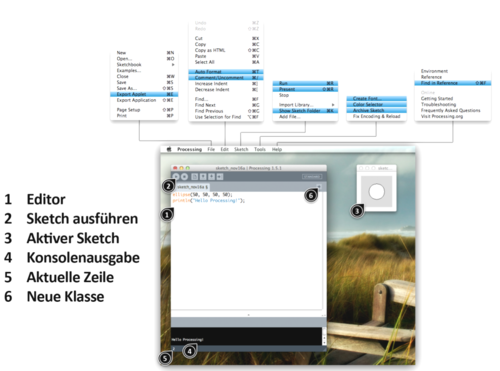
RemoteDesktop mit Teamviewer
Mit der Software Teamviewer können wir aus der Ferne auf unsere Lab-Rechner zugreifen.
Eine Anleitung findet ihr hier: Per_Teamviewer_auf_AI-Lab-Rechner_zugreifen
KI-Workaround installieren on Raspberry Pi 4
type in Terminal:
notwendigen Abhängikeiten installieren:
sudo apt-get install -y libatlas-base-dev libblas-dev liblapack-dev libhdf5-dev libc-ares-dev libeigen3-dev build-essential libsdl-ttf2.0-0 python-pygame python3-venv festival virtualenv Pillow numpy pygame
Ordner jupyter-sandbox erstellen
mkdir jupyter-sandbox
in Ordner navigieren
cd jupyter-sandbox
Virtual environement venv erstellen
python3 -m venv venv
'venv aktivieren
. venv/bin/activate
pip installieren
sudo apt-get install -y python3-pip
upgrade
pip3 install --upgrade setuptools
passende Version downloaden unter: https://www.tensorflow.org/lite/guide/python und in meinen derzeitigen ordner kopieren:
cp ~/Downloads/tflite_runtime-1.14.0-cp37-cp37m-linux_armv7l.whl .
oder direkt in den jeweiligen Ordner mit wget downloaden:
wget https://dl.google.com/coral/python/tflite_runtime-1.14.0-cp37-cp37m-linux_armv7l.whl
Tensorflow_Lite installieren
pip3 install tflite_runtime-1.14.0-cp37-cp37m-linux_armv7l.whl
jupyter notebook installieren
pip3 install jupyter
tensorflow installieren
pip3 install tensorflow
keras installieren
pip3 install keras
Virtual environment upgraden
sudo pip install --upgrade virtualenv
jupyter-notebook starten
jupyter-notebook
notwendige Files für heute
Der Ordner in der KHM-Wolke mit den notwendigen Files liegt unter: https://wolke.khm.de/index.php/s/BqjYn2GnTjdJjX9
Mit Text visuell arbeiten...(konkrete Poesie)
- David Links Poetrymachine: https://www.v2.nl/archive/works/poetry-machine_1-5
- PGPoem: https://noparts.org/pgpoem/ | https://noparts.org/about/english/
- Broodthaers »Un Coup de Dés Jamais N'Abolira Le Hasard«: https://en.wikipedia.org/wiki/Un_Coup_de_D%C3%A9s_Jamais_N%27Abolira_Le_Hasard_(Broodthaers)
- weiteres, siehe: "...Sprache"
GNU/Linux 4 artists
- GNU/Linux Distributionen für Kunst- und Kulturschaffende
- Die_Kommandozeile
- Buch FLOSS+ART zum Download
