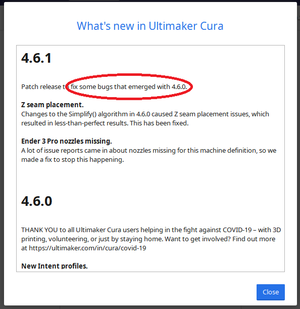Cura: Unterschied zwischen den Versionen
Aus exmediawiki
| Zeile 10: | Zeile 10: | ||
After downloading just execute the file and proceed trough the setup procedure. | After downloading just execute the file and proceed trough the setup procedure. | ||
When finished and starting Cura for the first time, you will be prompted to add a printer. | When finished and starting Cura for the first time, you will be prompted to add a printer. | ||
| − | When you want to use the printer in the LAB choose Ultimaker 3 | + | When you want to use the printer in the LAB choose Ultimaker 3. |
| + | If you don´t want to configure your printer right now then just choose generic FFF printer and hit "continue". | ||
| Zeile 21: | Zeile 22: | ||
| − | + | '''a Note on Updates''' | |
| − | Cura is updated quite frequently but beware when it reminds you to update your Verion | + | Cura is updated quite frequently but beware when it reminds you to update your Verion. |
| − | + | There are often unknown bugs in the new Version, so better don´t update it if you are just about to start a important print. | |
| + | It it a good idea to wait a few weeks before triggering the update, as sometimes there will already be a new Version available by that time fixing the bugs from the last update. | ||
| + | Here you can see a screenshot of the changelog after an Update, to illustrate what i mean: | ||
[[Datei:Cura - bugs.png|mini|300px|zentriert]] | [[Datei:Cura - bugs.png|mini|300px|zentriert]] | ||
Back to [[3D printer@lab]] | Back to [[3D printer@lab]] | ||
Version vom 22. Juni 2020, 14:26 Uhr
Cura Download
Cura is a or slicing software or "Slicer" as you would call it.
That means, basically what it does is it takes a File containing your 3D Geometry and converts it into Gcode file, which the printer can read and print out.
The transfer to the printer could happen via SD Card, Memory Stick or over wired or wireless Network.
Installing and getting started
After downloading just execute the file and proceed trough the setup procedure.
When finished and starting Cura for the first time, you will be prompted to add a printer.
When you want to use the printer in the LAB choose Ultimaker 3.
If you don´t want to configure your printer right now then just choose generic FFF printer and hit "continue".
Slicing Parameters and Settings
Starting and monitoring a print
a Note on Updates Cura is updated quite frequently but beware when it reminds you to update your Verion. There are often unknown bugs in the new Version, so better don´t update it if you are just about to start a important print. It it a good idea to wait a few weeks before triggering the update, as sometimes there will already be a new Version available by that time fixing the bugs from the last update. Here you can see a screenshot of the changelog after an Update, to illustrate what i mean:
Back to 3D printer@lab