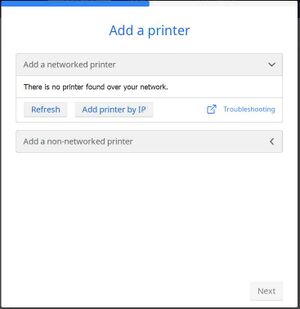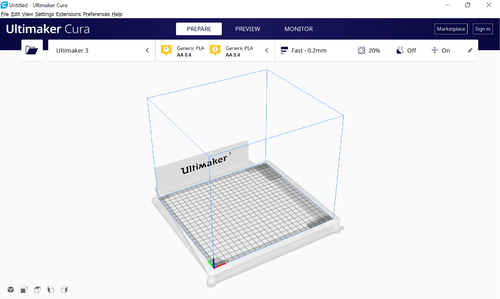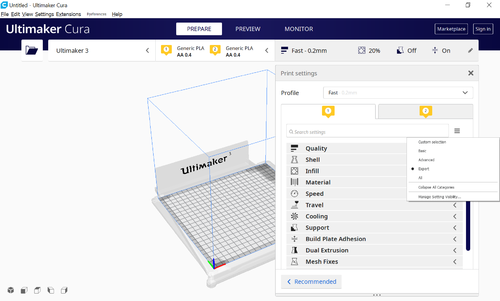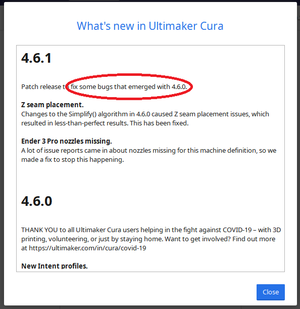Cura
Aus exmediawiki
Version vom 22. Juni 2020, 15:19 Uhr von Friedrich (Diskussion | Beiträge)
Cura Download
Cura is a or slicing software or "Slicer" as you would call it.
That means, basically what it does is it takes a File containing your 3D Geometry and converts it into Gcode file, which the printer can read and print out.
The transfer to the printer could happen via SD Card, Memory Stick or over wired or wireless Network.
Installing and getting started
After downloading just execute the file and proceed trough the setup procedure.
When finished and starting Cura for the first time, you will be prompted to add a printer.
If you don´t want to configure your printer right now then just choose generic FFF printer from "non networked printers" and hit "continue" twice to add it without further configuration. When you want to use the printer in the LAB choose Ultimaker 3 from the dropdown menu under networked printers. After clicking "next" you have to enter the IP Address of the Printer. It should be "172.18.x.x", but just in case you have connection Problems with that you can look the address up via the physical display on the printer. After doing so Cura should look something like this:
In the top row you find "Prepare | Preview | Monitor". Those correspond to three different views in Cura.
- Prepare covers loading your 3D Model, moving and resizing it on the build plate and setting the slicing paramenters
- Preview gives you a preview over the layers and additional structure (i.e. support) that will be printed.
- Monitor shows information about the connected printer and eventually running printing processes.
In the colum below the selected printer is shown (Cura can handle multiple printers), the material that cura thinks is inserted into the printheads (Ultimaker has 2 Printheads), and the name of the selected slicing profile.
If you click on the right section with the profile name you will be presented with a variety with slicing settings.
Some are mor and some are less important so there are different levels of visibilitys for those settings.
you can toggle them whcne you click the three little stripes aka burger menu.
Cura organizes the settings in so called "Profiles", so if you tweaked a dozen settings to your liking it might be a good idea to save them as a seperate profile which you can then revert to in the future.
This makes especially sense because it might be the case that you need several type of settings for one kind of object that you want to print and totally different settings for other objects.
Slicing Parameters and Settings
Starting and monitoring a print
a note on updates Cura is updated quite frequently but beware when it reminds you to update your Verion. There are often unknown bugs in the new Version, so better don´t update it if you are just about to start a important print. It it a good idea to wait a few weeks before triggering the update, as sometimes there will already be a new Version available by that time fixing the bugs from the last update. Here you can see a screenshot of the changelog after an Update, to illustrate what i mean:
Back to 3D printer@lab