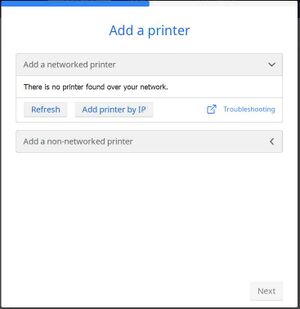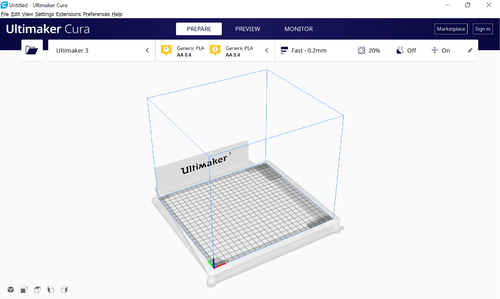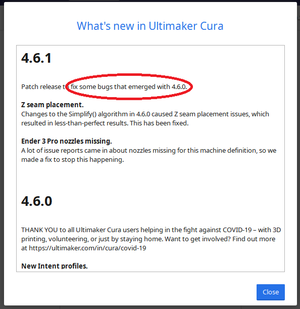Cura
Aus exmediawiki
Version vom 22. Juni 2020, 14:51 Uhr von Friedrich (Diskussion | Beiträge)
Cura Download
Cura is a or slicing software or "Slicer" as you would call it.
That means, basically what it does is it takes a File containing your 3D Geometry and converts it into Gcode file, which the printer can read and print out.
The transfer to the printer could happen via SD Card, Memory Stick or over wired or wireless Network.
Installing and getting started
After downloading just execute the file and proceed trough the setup procedure.
When finished and starting Cura for the first time, you will be prompted to add a printer.
When you want to use the printer in the LAB choose Ultimaker 3 from the dropdown menu under networked printers. After clicking "next" you have to enter the IP Address of the Printer. It should be "172.18.x.x", but just in case you have connection Problems with that you can look the address up via the physical display on the printer. After doing so Cura should look something like this:
If you don´t want to configure your printer right now then just choose generic FFF printer and hit "continue".
Slicing Parameters and Settings
Starting and monitoring a print
a note on updates Cura is updated quite frequently but beware when it reminds you to update your Verion. There are often unknown bugs in the new Version, so better don´t update it if you are just about to start a important print. It it a good idea to wait a few weeks before triggering the update, as sometimes there will already be a new Version available by that time fixing the bugs from the last update. Here you can see a screenshot of the changelog after an Update, to illustrate what i mean:
Back to 3D printer@lab