Cura
Aus exmediawiki
Cura Download
Cura is a or slicing software or "Slicer" as you would call it.
That means, basically what it does is it takes a File containing your 3D Geometry and converts it into Gcode file, which the printer can read and print out.
The transfer to the printer could happen via SD Card, Memory Stick or over wired or wireless Network.
Installing and getting started
After downloading just execute the file and proceed trough the setup procedure.
When finished and starting Cura for the first time, you will be prompted to add a printer.
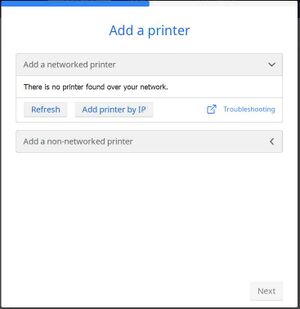
If you don´t want to configure your printer right now then just choose generic FFF printer from "non networked printers" and hit "continue" twice to add it without further configuration. When you want to use the printer in the LAB choose Ultimaker 3 from the dropdown menu under networked printers. After clicking "next" you have to enter the IP Address of the Printer. It should be "172.18.x.x", but just in case you have connection Problems with that you can look the address up via the physical display on the printer. After doing so Cura should look something like this:
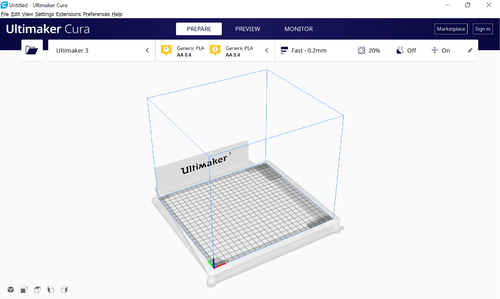
In the top row you find "Prepare | Preview | Monitor". Those correspond to three different views in Cura.
- Prepare covers loading your 3D Model, moving and resizing it on the build plate and setting the slicing paramenters
- Preview gives you a preview over the layers and additional structure (i.e. support) that will be printed.
- Monitor shows information about the connected printer and eventually running printing processes.
In the colum below the selected printer is shown (Cura can handle multiple printers), the material that cura thinks is inserted into the printheads (Ultimaker has 2 Printheads), and the name of the selected slicing profile.
If you click on the right section with the profile name you will be presented with a variety with slicing settings.
Some settings are more and other are less important so there exist different levels of visibilitys.
You can toggle them by clicking the three little stripes aka burger menu.
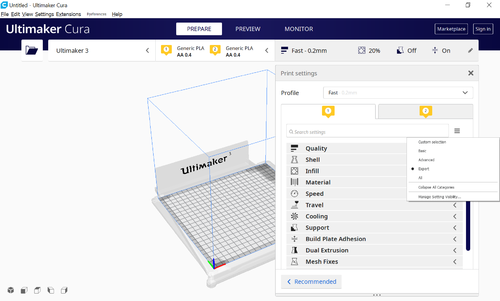
The Settings are Grouped into different areas (Quality, Shell, Infill etc..) and Cura organizes the status of them them in so called "Profiles".
If you tweaked a dozens of settings to your liking it might be a good idea to save them as a seperate profile which you can then revert to in the future.
This makes especially sense because it might be the case that you need several type of settings for one kind of object that you want to print and totally different settings for other objects.
Slicing Parameters and Settings
There are way to many parameters to describe them all here. But Cura is nice enough to give you a hint when you hover over a settings field for some seconds. So following here i will just describe some important settings.
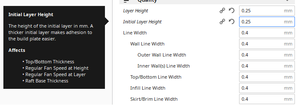
- Quality:
The most important Setting here is the Layer Height. Typical Values range from 0.25 or 0.3 max to min 0.05. The smaller you go the finer detail you´ll get on the vertical or Z axis in your print but also the more time it will take. Cura allows different settings for the first layer, this could improve bed adhesion.
- Shell
"Wall thickness" and "Wall line count" will determine how thick the outer wall of your model will be. If you need very stable or wterproof parts you can add more walls here. "Z Seam Alignment" is important, because it decides if the printer starts every layer in the same or in a randowm spot. Starting in the same spot can lead to a visible seam wich is sometimes anoying. "Print thin walls" could be interesting if you have a model with super thin parts which are filtered out when this setting is active. "Optimize Wall Printing Order" can save printing time on long prints, so it´s worth comparing the precalculated time checked and unchecked.
- Infill
"Infill Density" sets the amount of infill in percent. If you set it to 0 your print will be hollow, if you set it to 100 you print will be massive and most likely take forever (seriously: rare cases when you need to do this). Normally set it to something between 5 and 25%. You can also set all kinds of fancy infill parameters, but the percentage is the only value that needs to be tweaked often.
- Material
Here you set the temperatures and flow rates. There are two temperatures to be set: "Printing Temperature" and "Build Plate Temperature". For Pla the printing temperature ist usually around 200°Celsius and the Build Plate temperature can be set to 0° With PlA it´s not necesary to heat the bed, instead apply a little spray of 3DLac before you start the print. The Flow is used to correct for differences in the Filament diameter. So if you bought some cheap filament and find that the diameter is not quite right you can try to correct for that with this setting.
- Speed
Here you can tune the speed at which the printer is operating. It´s not recommended to raise it, as it´s set quite high in the preset. You can lower it, if you find some annoying artefacts in your print. Generally: The faster you print the lower the quality of the print will be.
- Travel
"Retraction": most important Setting here. For almost all prints make sure it´s checked. it prevents oozing plastic from the nozzle when the printheads moves without extruding by pulling it back. It could be necessary to turn off with some kind of filaments.
- Cooling
Sets some Options on how to cool the printed parts. The Printhead has a fan which is used to cool the extruded plastic as soon as it´s extruded. This makes little overhangs better printable. Normally i would recommend leaving all parameters here as they are.
- Support
"Generate Support" this decides if Cura should generate a holding structure for parts that are in mid air. If you check this you will be presented with many settings controling how the support should look like. "Support Placement" is an important setting, it decides if support is placed in the model itself or just from the buildplate upwards. The Support has to be manually removed after printing, so if you have trouble removing it you should take a look at the "Support X/Y" and "Support Z" Distance Settings. Also the Support Density controls how thick the Support is printed. If you want to save some time in your print you can lower it a bit.
- Build Plate Adhesion
- Dual Extrusion
- Mesh Fixes
- Special Modes
- Experimental
Starting and monitoring a print
a note on updates Cura is updated quite frequently but beware when it reminds you to update your Verion. There are often unknown bugs in the new Version, so better don´t update it if you are just about to start a important print. It it a good idea to wait a few weeks before triggering the update, as sometimes there will already be a new Version available by that time fixing the bugs from the last update. Here you can see a screenshot of the changelog after an Update, to illustrate what i mean:
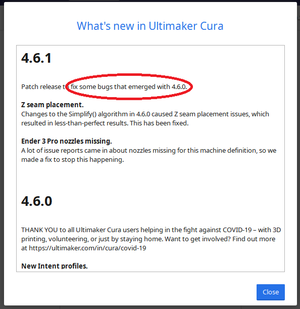
Back to 3D printer@lab