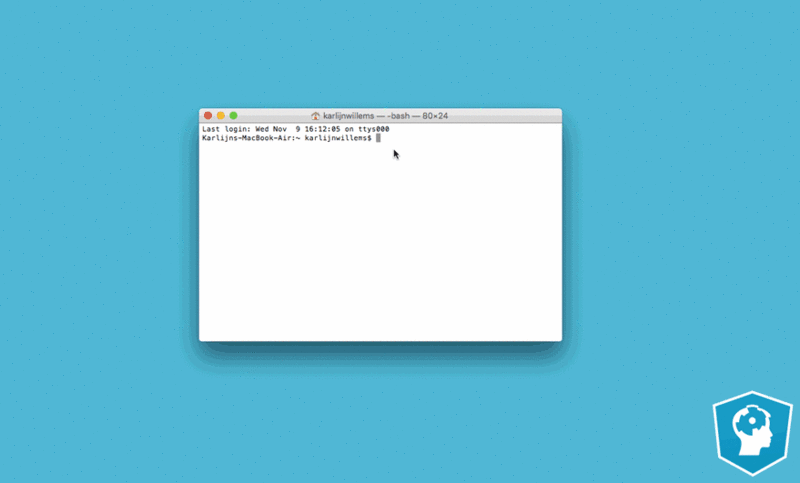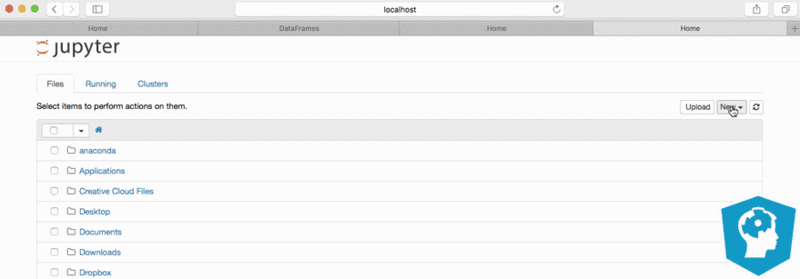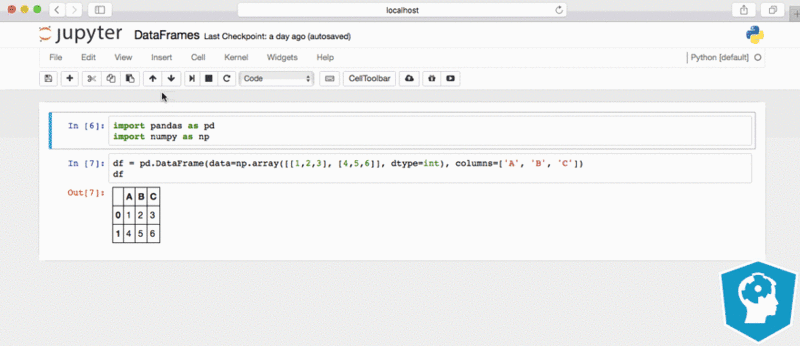KI Workaround installieren
Aus exmediawiki
Installationsanleitung für Ubuntu 18.04
angepasste Schritte aus: https://elephantscale.com/tutorials/tensorflow2-gpu-nvidia-ubuntu-18-04-anaconda-jupyter-setup-guide/
Setup Hardware:
- Grafikkarte: GeForce RTX 2080 Ti/PCIe/SSE2
- Prozessor: Intel® Xeon(R) Gold 6134 CPU @ 3.20GHz × 16
Software:
- Ubuntu 18.04.5 LTS
- Nvidia drivers + CUDA
- Anaconda Python
- Tensorflow v2 (2.1.0) GPU version
CUDA & NVIDIA-Treiber installieren
see also: https://www.tensorflow.org/install/gpu
NVIDIA package repositories hinzufügen
wget https://developer.download.nvidia.com/compute/cuda/repos/ubuntu1804/x86_64/cuda-repo-ubuntu1804_10.1.243-1_amd64.deb
sudo apt-key adv --fetch-keys https://developer.download.nvidia.com/compute/cuda/repos/ubuntu1804/x86_64/7fa2af80.pub
sudo dpkg -i cuda-repo-ubuntu1804_10.1.243-1_amd64.deb
sudo apt-get update
wget http://developer.download.nvidia.com/compute/machine-learning/repos/ubuntu1804/x86_64/nvidia-machine-learning-repo-ubuntu1804_1.0.0-1_amd64.deb
sudo apt install ./nvidia-machine-learning-repo-ubuntu1804_1.0.0-1_amd64.deb
sudo apt-get update
NVIDIA Treiber installieren
sudo apt-get install --no-install-recommends nvidia-driver-450
besser grafisch: https://www.linuxbabe.com/ubuntu/install-nvidia-driver-ubuntu-18-04
Type in Terminal:
Reboot
danach nachsehen ob die GPU's sichtbar sind mit:
nvidia-smi
Installieren der development and runtime libraries
sudo apt-get install --no-install-recommends cuda-10-1 libcudnn7=7.6.5.32-1+cuda10.1 libcudnn7-dev=7.6.5.32-1+cuda10.1
siehe auch: https://github.com/tensorflow/docs/pull/1599
Installieren von TensorRT
sudo apt-get install -y --no-install-recommends libnvinfer6=6.0.1-1+cuda10.1 libnvinfer-dev=6.0.1-1+cuda10.1 libnvinfer-plugin6=6.0.1-1+cuda10.1
CUDA einfrieren (Wichtig!)
sudo apt-mark hold cuda-10.1
sudo apt-mark hold cuda
sudo apt-mark showhold
...exportieren in die bashrc:
export LD_LIBRARY_PATH=$LD_LIBRARY_PATH:/usr/local/cuda/extras/CUPTI/lib64
Type in Terminal:
Reboot
NVidia Stack verifizieren
Type in Terminal:
nvidia-smi
Fri Aug 28 14:09:30 2020
+-----------------------------------------------------------------------------+
| NVIDIA-SMI 440.100 Driver Version: 440.100 CUDA Version: 10.2 |
|-------------------------------+----------------------+----------------------+
| GPU Name Persistence-M| Bus-Id Disp.A | Volatile Uncorr. ECC |
| Fan Temp Perf Pwr:Usage/Cap| Memory-Usage | GPU-Util Compute M. |
|===============================+======================+======================|
| 0 GeForce RTX 208... Off | 00000000:02:00.0 On | N/A |
| 0% 49C P8 18W / 250W | 531MiB / 11016MiB | 1% Default |
+-------------------------------+----------------------+----------------------+
+-----------------------------------------------------------------------------+
| Processes: GPU Memory |
| GPU PID Type Process name Usage |
|=============================================================================|
| 0 1858 G /usr/lib/xorg/Xorg 24MiB |
| 0 2318 G /usr/bin/gnome-shell 57MiB |
| 0 2514 G /usr/lib/xorg/Xorg 216MiB |
| 0 2664 G /usr/bin/gnome-shell 100MiB |
| 0 2869 G /usr/bin/nextcloud 6MiB |
| 0 2888 G ...gnome-initial-setup/gnome-initial-setup 6MiB |
| 0 3498 G ...AAAAAAAAAAAACAAAAAAAAAA= --shared-files 89MiB |
| 0 4159 G ...AAAAAAAAAAAACAAAAAAAAAA= --shared-files 24MiB |
+-----------------------------------------------------------------------------+
Type in Terminal:
nvcc --version
nvcc: NVIDIA (R) Cuda compiler driver Copyright (c) 2005-2017 NVIDIA Corporation Built on Fri_Nov__3_21:07:56_CDT_2017 Cuda compilation tools, release 9.1, V9.1.85
Type in Terminal:
cat /proc/driver/nvidia/version
NVRM version: NVIDIA UNIX x86_64 Kernel Module 440.100 Fri May 29 08:45:51 UTC 2020 GCC version: gcc version 7.5.0 (Ubuntu 7.5.0-3ubuntu1~18.04)
Type in Terminal:
/usr/local/cuda/extras/demo_suite/deviceQuery
/usr/local/cuda/extras/demo_suite/deviceQuery Starting...
CUDA Device Query (Runtime API) version (CUDART static linking)
Detected 1 CUDA Capable device(s)
Device 0: "GeForce RTX 2080 Ti"
CUDA Driver Version / Runtime Version 10.2 / 10.1
CUDA Capability Major/Minor version number: 7.5
Total amount of global memory: 11016 MBytes (11551440896 bytes)
(68) Multiprocessors, ( 64) CUDA Cores/MP: 4352 CUDA Cores
GPU Max Clock rate: 1545 MHz (1.54 GHz)
Memory Clock rate: 7000 Mhz
Memory Bus Width: 352-bit
L2 Cache Size: 5767168 bytes
Maximum Texture Dimension Size (x,y,z) 1D=(131072), 2D=(131072, 65536), 3D=(16384, 16384, 16384)
Maximum Layered 1D Texture Size, (num) layers 1D=(32768), 2048 layers
Maximum Layered 2D Texture Size, (num) layers 2D=(32768, 32768), 2048 layers
Total amount of constant memory: 65536 bytes
Total amount of shared memory per block: 49152 bytes
Total number of registers available per block: 65536
Warp size: 32
Maximum number of threads per multiprocessor: 1024
Maximum number of threads per block: 1024
Max dimension size of a thread block (x,y,z): (1024, 1024, 64)
Max dimension size of a grid size (x,y,z): (2147483647, 65535, 65535)
Maximum memory pitch: 2147483647 bytes
Texture alignment: 512 bytes
Concurrent copy and kernel execution: Yes with 3 copy engine(s)
Run time limit on kernels: Yes
Integrated GPU sharing Host Memory: No
Support host page-locked memory mapping: Yes
Alignment requirement for Surfaces: Yes
Device has ECC support: Disabled
Device supports Unified Addressing (UVA): Yes
Device supports Compute Preemption: Yes
Supports Cooperative Kernel Launch: Yes
Supports MultiDevice Co-op Kernel Launch: Yes
Device PCI Domain ID / Bus ID / location ID: 0 / 2 / 0
Compute Mode:
< Default (multiple host threads can use ::cudaSetDevice() with device simultaneously) >
deviceQuery, CUDA Driver = CUDART, CUDA Driver Version = 10.2, CUDA Runtime Version = 10.1, NumDevs = 1, Device0 = GeForce RTX 2080 Ti
Result = PASS
Anaconda
installieren
nach dieser Anleitung:
dann weiter...
hier bei step 3 hier: https://elephantscale.com/tutorials/tensorflow2-gpu-nvidia-ubuntu-18-04-anaconda-jupyter-setup-guide/
vvvvvvvvvvvvvvvvv HIER UPDATEN!!!!!!!!!!!!!!!!!!!!!!!vvvvvvvvvvvvvvvvvv
Anaconda
Anaconda ist eine Freemium-Open-Source-Distribution für die Programmiersprachen Python und R, die unter anderem die Entwicklungsumgebung Spyder, den Kommandozeileninterpreter IPython, und ein webbasiertes Frontend für Jupyter enthält. Der Fokus liegt vor allem auf der Verarbeitung von großen Datenmengen, Vorhersageanalyse und wissenschaftlichem Rechnen. Das Ziel der Distribution ist die Vereinfachung von Paketmanagement und Softwareverteilung. Paketversionen werden von der Paketverwaltung conda verwaltet.
Jupyter Notebooks
Was ist Jupyter Notebook?
Jupyter Notebook ist eine Client-Server-Anwendung der Non-Profit-Organisation Project Jupyter, die 2015 veröffentlicht wurde. Sie ermöglicht die Kreation und das Teilen von Webdokumenten im JSON-Format, die einem versionierten Schema und einer geordneten Liste von Input-/Output-Zellen folgen. Diese Zellen bieten u. a. Platz für Code, Markdown-Text, mathematische Formeln und Gleichungen oder Medieninhalte (Rich Media). Die Bearbeitung funktioniert dabei über die webbasierte Client-Anwendung, die sich mit handelsüblichen Browsern starten lässt. Voraussetzung ist, dass auf dem System auch der Jupyter-Notebook-Server installiert ist und ausgeführt wird. Die erstellten Jupyter-Dokumente lassen sich u. a. als HTML-, PDF-, Markdown- oder Python-Dokumente exportieren oder alternativ per E-Mail, Dropbox, GitHub oder den hauseigenen Jupyter Notebook Viewer mit anderen Nutzern teilen.
- kleines jupyter cheatcheet http://python.hs-augsburg.de:8888/notebooks/DuR/Hinweise%20und%20Anmerkungen%20zu%20Jupyter%20Notebooks.ipynb hab da aber ja auch noch andere...
Download & install latest Anaconda Version
- go to page and find your version: https://www.anaconda.com/distribution/
- or download directly:
- for Mac:
- for Windows:
- for Linux:
Installationsanleitung
on Ubuntu:
after installing type:
source ~/.bashrc
that you can execute conda etc from out of terminal directly
Create Environement
GPU Support
open conda and type:
conda create --name tf_gpu tensorflow-gpu
or in 3 steps:
conda create --name tf_gpu
activate tf_gpu
conda install tensorflow-gpu
Diese Kommandos kreieren ein Environment mit dem Namen ‘tf_gpu’ und installiert alle Packeages die für ein lauffähigens GPU-Tensorflow_Environment notwendig sind (inklusive die jeweiligen kompatiblen Versionen von cuda and cuDNN.
CPU only
open conda and type:
conda create --name tf_cpu tensorflow
or in 3 steps:
conda create --name tf_cpu
activate tf_cpu
conda install tensorflow
de-activate Environement
nachsehen welche Environements eingerichtet sind:
conda info --envs
Environement aktivieren (z.b. tf_cpu):
conda activate tf_cpu
Environement deaktivierten
conda deactivate
deactivate conda-environement in startup-flag
type in terminal:
conda config --set auto_activate_base false
open jupyter notebook
eine gut übersichtliche Anleitung siehe auch hier: https://coessing.files.wordpress.com/2019/08/jupyternotebook_tutorial_bypaige.pdf
type Jupyter-button on your Desktop or
or type in Terminal:
jupyter-notebook
how to use...?
test if GPU is available
type:
import tensorflow as tf tf.test.is_gpu_available() tf.test.gpu_device_name()
in your environement 'tf_gpu' open jupyter-notebook and run following python code (siehe oben):
from tensorflow.python.client import device_lib
print(device_lib.list_local_devices())
see also:
test if it works
type:
import tensorflow as tf
with tf.device('/gpu:0'):
a = tf.constant([1.0, 2.0, 3.0, 4.0, 5.0, 6.0], shape=[2, 3], name='a')
b = tf.constant([1.0, 2.0, 3.0, 4.0, 5.0, 6.0], shape=[3, 2], name='b')
c = tf.matmul(a, b)
with tf.Session() as sess:
print (sess.run(c))
wenn der prozess auf der GPU ausgeführt wurde kommt folgender output:
[[22. 28.] [49. 64.]]
falls er über cpu läuft kommt eine meldung wie folgt o.ä.:
Cannot assign a device to node 'MatMul': Could not satisfy explicit device specification '/device:GPU:0' because no devices matching that specification are registered in this process
Module nachinstallieren
open conda and type (um beispielsweise das Natural Language Toolkit NLTK zu installieren):
conda install nltk
oder
conda install -c anaconda nltk